This is my second article about sharegate because their new feature (Workflows Comparison and Synchronization) is really useful. Deploying SharePoint Designer workflows from a development environment to a production environment is currently impossible since you can't export re-attach the workflows to a list automatically.
The article will show how to use sharegate to replicate workflows between two SharePoint sites.
Step 1 - Start comparison with the Workflow Feature
- Open sharegate
- Select source and destination servers
- Select sites to compare
- Select the Workflows Feature
- Map you domain*
- Start the comparison
*Since two sites collections can be on different domain you have to map source domains with destination domains. If a workflow action or condition is set to the user, the domain name will be replaced. For example, BEX\guillaume.roy will be replaced by OTHERDOMAIN\guillaume.roy.
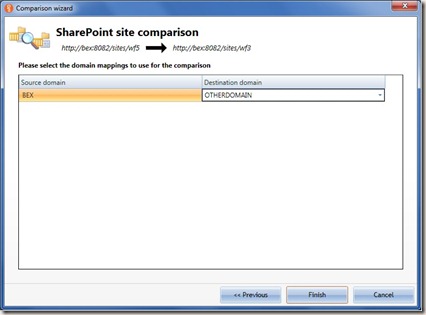
Step 2 - Select the workflows to synchronize
You can see under the site node that the “Workflows” icon has been added. sharegate will synchronize all dependencies of your workflows :- Content Types
- Lists (including WSS lists : Workflow History, Workflows, Tasks)
- Site Columns
Step 3 - Compare workflow file content
You can click the “Details” button on each workflow files to see it’s content and differences.
sharegate automatically maps all dependencies of your workflow with the destination site (content types, lists, site columns, user domain) and will ignore all server sensitive information.


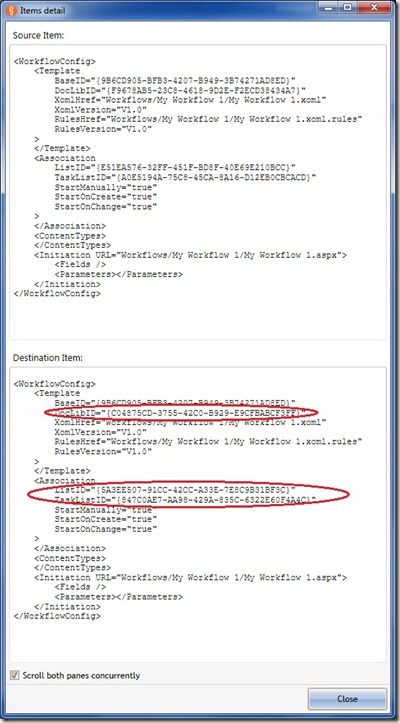
No comments:
Post a Comment